Main Screen
The Main Screen is your central hub and command center. It provides an at-a-glance overview of your connection status, recent activity, and provides quick navigation to the app’s core features.
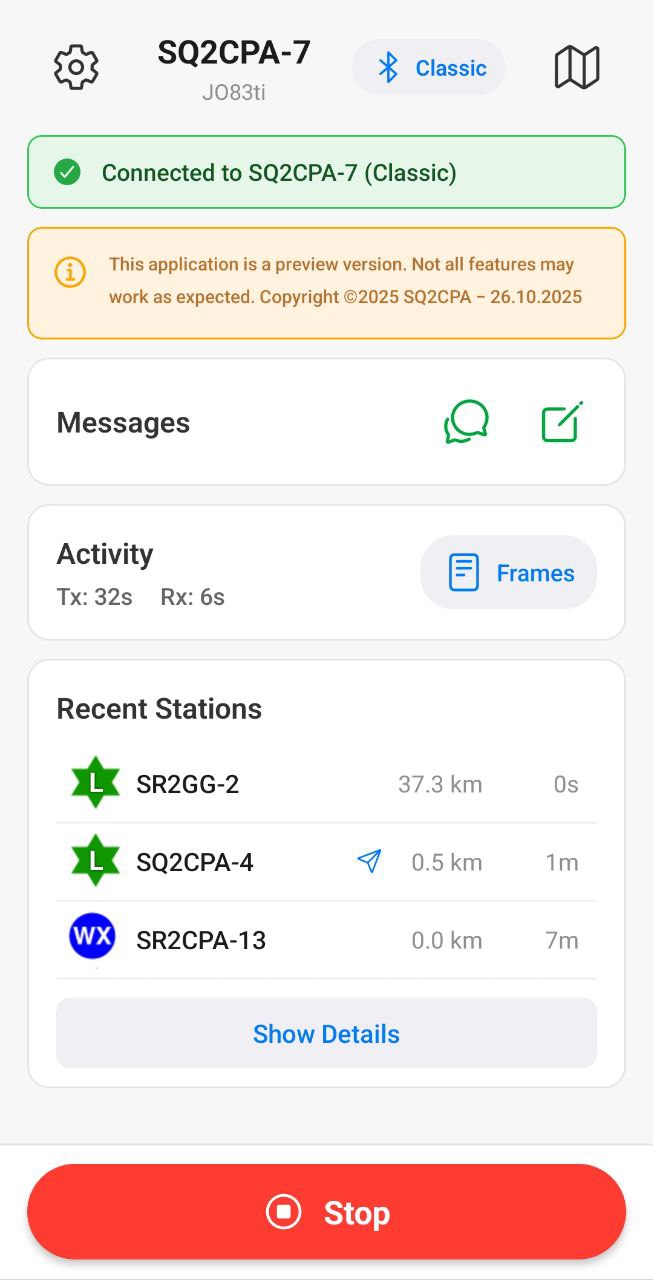
Top Status & Navigation Bar
This bar at the top of the screen provides core status information and navigation.
- Settings (Gear Icon): Located on the far left, this button takes you to the app’s Settings screen.
- Map (Map Icon): Located on the far right, this button opens the Network Map view.
- Center Status Display: This is the main status area, which shows:
- Callsign: Your device’s configured callsign (e.g.,
SQ2CPA-9). - Connection Status: Shows the current connection type (
BT,BLE,TCPIP) orOfflineif not connected. - Last Locator: Displays the last known grid square locator reported by your TNC.
- Battery Voltage: If supported by your device’s firmware, it displays the current battery voltage.
- Callsign: Your device’s configured callsign (e.g.,
You can click on the Center Status Display to open the Device Info screen.
Info Banner
A yellow informational banner is displayed on preview or beta versions, noting that the application is still in development and not all features may work as expected.
Messages Section
This card manages all your messaging functions.
- Messages List (Chat Icon): Tapping this button opens your full conversation list. If you have unread messages, a badge will appear on this icon indicating the count.
- New Message (Pencil Icon): This button opens a new, blank message screen, allowing you to compose and send a new message.
Activity Section
This card gives you a quick summary of your RF activity.
- Last Activity: Displays when you last transmitted (
Tx) and received (Rx) a frame, typically shown in “seconds ago” format. - Frames (Button): This button on the right takes you to the Raw Frames View, where you can see a live log of all incoming and outgoing APRS packets.
Recent Stations Section
This card shows a list of APRS stations that your device has recently heard over RF. If no stations have been heard since the app was started, it will display “No stations heard yet.”
Main Control Button (Bottom)
This is the primary action button for the app, located in a floating bar at the bottom of the screen.
- Start: When the app is disconnected, this button (with a “Play” icon) will initiate the connection process to your selected LoRa APRS device.
- Stop: Once connected, this button will change to a “Stop” button, allowing you to manually disconnect from the device.